The Town of Luray's Pay Personal Property Taxes Help
For best results, run this application using Internet Explorer version 5.0 or later, make sure Java Script and cookies are enabled and set monitor display to 1024 x 768 pixels. For instructions about enabling Java Script, click here.
Table of Contents
What Is Pay Personal Property Taxes Online?
Pay Personal Property Taxes Online enables online payments for personal property tax bills received from the Town of Luray.
Why Is My Email Address Needed?
Your email address is a unique identifier used to combine tickets marked for payment into one lump sum.
What Are Cookies?
Cookies are small chunks of text sent between a personal computer and a web server. When a website is contacted, certain information is sent from the web server and stored on the computer. The next time the website is visited, the web server checks the cookie and gathers the information stored there. In this case, your email address.
Where Can I Find the Department Number, Ticket Number and Amount?
Please refer to your Tax Bill.
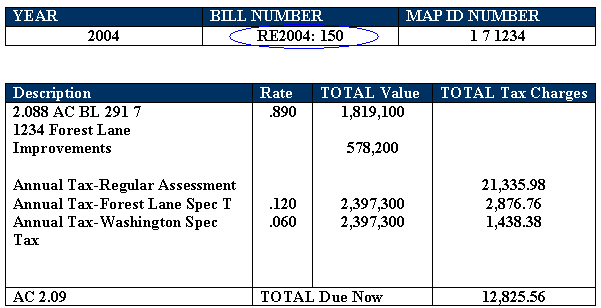
How Do I Pay Personal Property Taxes?
Click on Continue to Pay Personal Property Taxes link at the top or bottom of this page.
On the first screen, enter your email address and then press OK button.
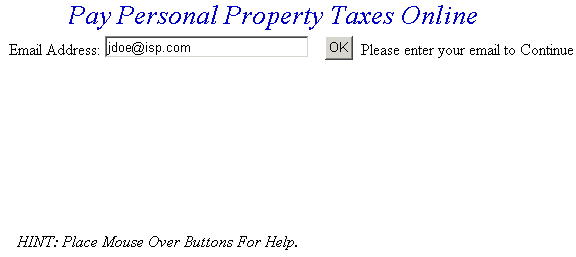
On the Pay Personal Property Taxes Online Screen, press the button containing your preferred method for finding tax information: Department & Ticket Number, or Account Number.

Pay Using Department Number & Ticket Number - Enter the Department Number and Ticket Number. Verify the numbers are correct, press the Search button and the Total Bill screen is displayed.
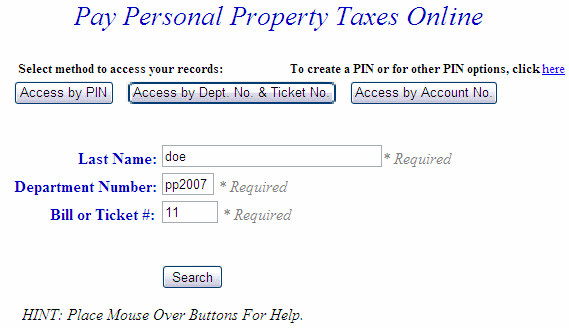
Pay Using Account Number - Enter the Account Number. Verify the numbers are correct, press the Search button and the Total Bill screen is displayed.
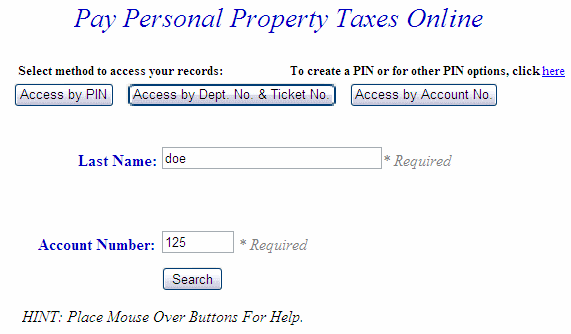
Search By PIN - Enter your unique PIN and Last Name. If you need to create a PIN for access, click the link next to "To create a PIN or for other PIN option" above the buttons. You can enter a Projected Date to calculate Penalty and Interest. Otherwise, the field defaults to the current date for penalty calculations. Press Search button to find records.
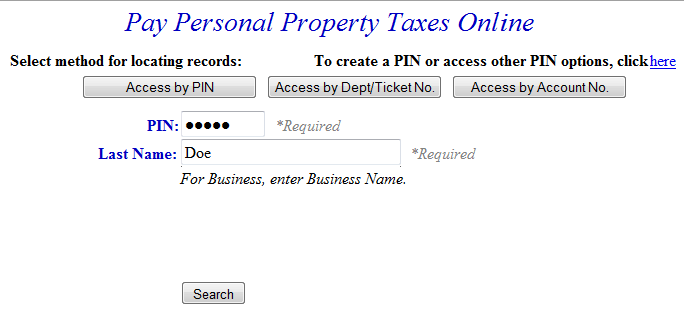
Total Bill Screen - The full amount due is shown in the Enter Amount You Wish To Pay Today field, but a different amount can be paid by replacing the figure shown. To view bill details, click Details link next to the desired ticket. To search for another Personal Property ticket and attach it to the current bill before payment is made, press the Pay Another PP Bill button. To pay the current Personal Property bill only, or to add a bill using another Web application, press the Checkout button. If the information shown is incorrect, press the Return to Search button and return to the Pay Real Estate Taxes Online screen.
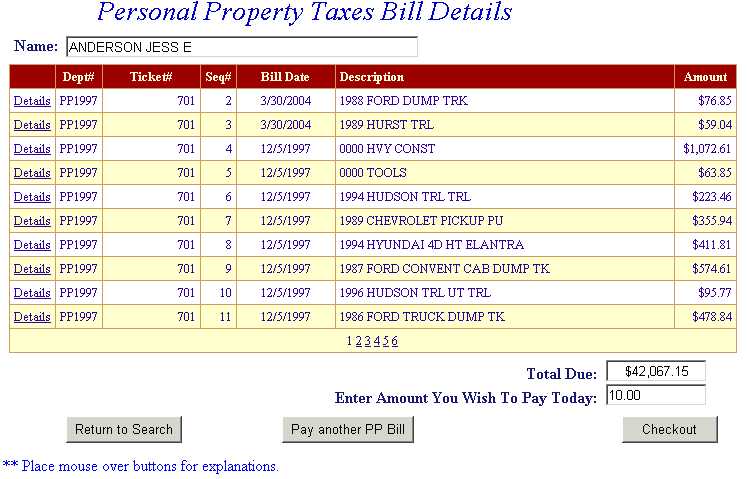
Online Payment Checkout Screen - The Total Payments field displays the elected payment amount for the attached bills. All tickets can be removed by pressing the Clear Shopping Cart button. Press Pay by E-Check button.
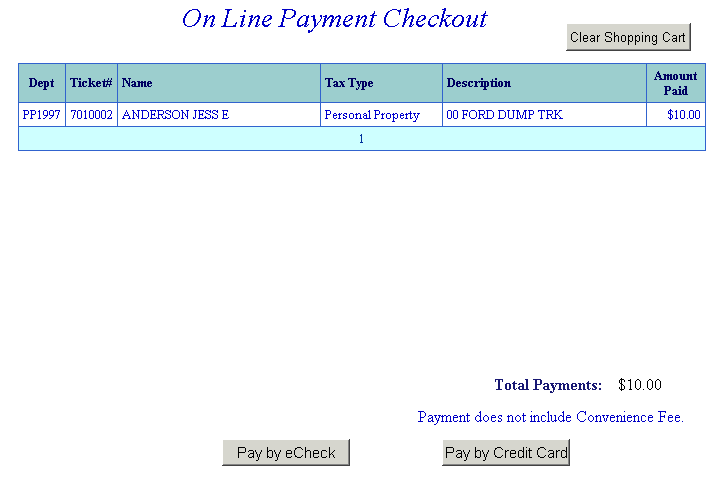
Bill Detail Screen - This screen contains additional information about the tax bill. Press Previous button to return to Total Bill screen.
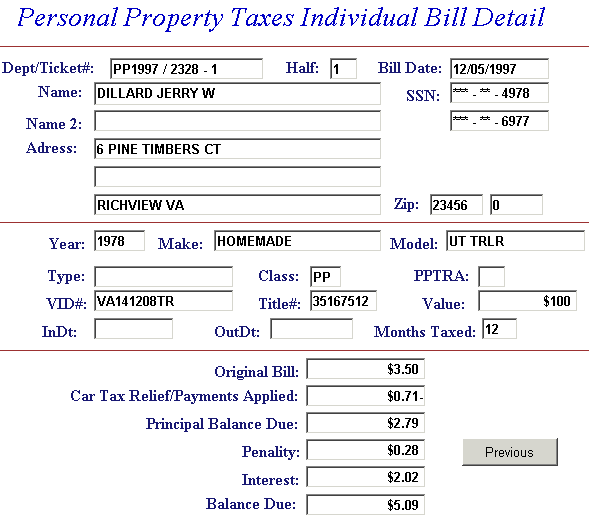
Online Payment Checkout - The Total Payments field displays the elected payment amount for the attached bills. All tickets can be removed by pressing the Clear Shopping Cart button. To pay by electronic check, press Pay by e-Check button.

Pay by e-Check - Input Bank Routing and Account Number and Verify Routing and Account Number. See check images below if you are unsure of Bank Routing and Account Numbers. After e-check information is entered, press I Authorize this transaction after reading the important message below the button.



An online receipt is displayed. We recommend you print this receipt for your records.
