The Town of Luray's Real Estate Prepayment Help
For best results, run this application using Internet Explorer version 5.0 or later, make sure Java Script and cookies are enabled and set monitor display to 1024 x 768 pixels. For instructions about enabling Java Script, click here.
Table of Contents
What Is Prepay Real Estate?
Prepay Real Estate allows you to pay Real Estate bills before they are issued by the Town of Luray.
Why Is My Email Address Needed?
Your email address is a unique identifier used to combine tickets marked for payment into one lump sum.
What Are Cookies?
Cookies are small chunks of text sent between a personal computer and a web server. When a website is contacted, certain information is sent from the web server and stored on the computer. The next time the website is visited, the web server checks the cookie and gathers the information stored there. In this case, your email address.
How Do I Prepay Real Estate?
Click on Continue to Prepay Real Estate link at the top or bottom of this page.
On the first screen, enter your email address and then click OK.

On the Real Estate Pre-Payments Screen, find tax information by using Name or Parcel Number.
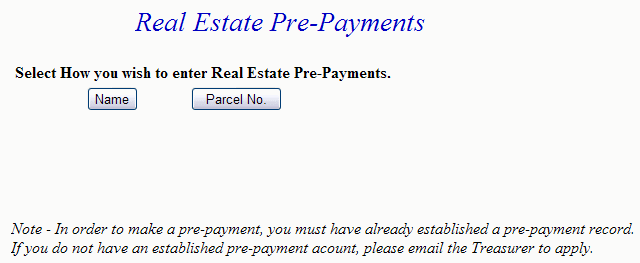
Enter at least the first three letters of the Last Name and then press the Search button.
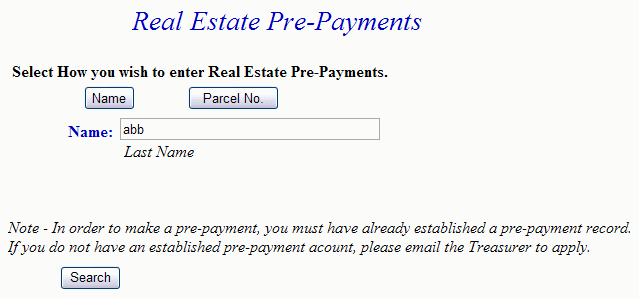
Search
Enter the Parcel Number and then press Search. Note: To find Real Estate using Parcel Number, numbers and spaces must be entered exactly.
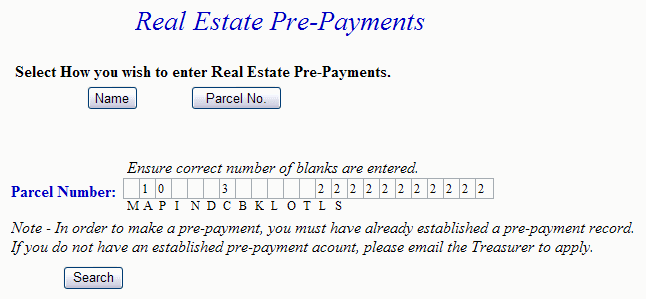
To view Detail, press the Select link next to the correct name. Press the Previous button to return to the first screen. Show Map Number is the default setting for this screen. If desired, the toggle next to Show Description can be pressed and the Description replaces Map Number.
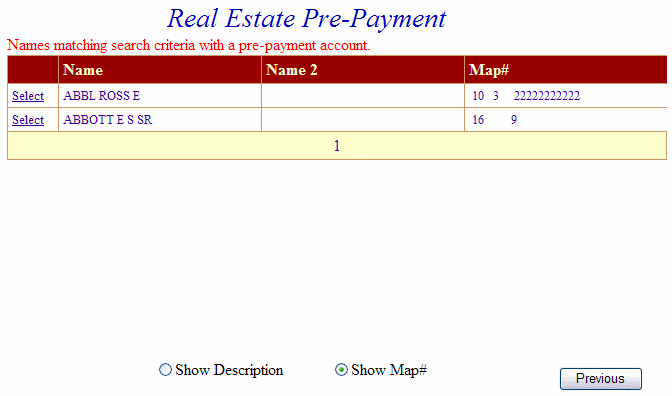
The Account Detail Screen shows more information about the property including any prepayment balance. Enter amount to prepay and then press Make Payment button. Pressing the Previous button returns to the first screen.
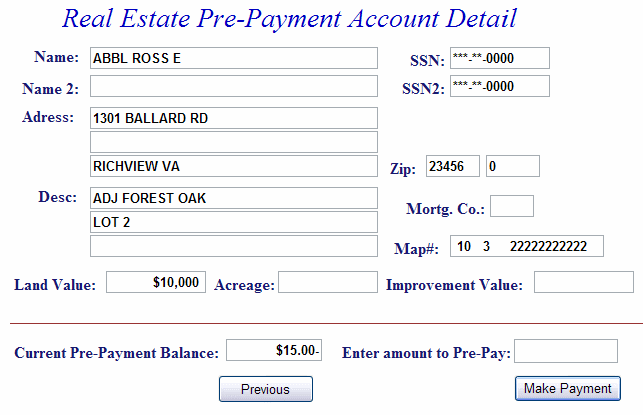
Online Payment Checkout - The Total Payments field displays the elected payment amount for the attached bills. All tickets can be removed by pressing the Clear Shopping Cart button. To pay by electronic check, press Pay by e-Check button.

Pay by e-Check - Input Bank Routing and Account Number and Verify Routing and Account Number. See check images below if you are unsure of Bank Routing and Account Numbers. After e-check information is entered, press I Authorize this transaction after reading the important message below the button.



An online receipt is displayed. We recommend you print this receipt for your records.

Do Additional Charges Apply for Paying Online?
For E-Check Payments: E-check payments are free, but a $25.00 fee is assessed on all returned checks.